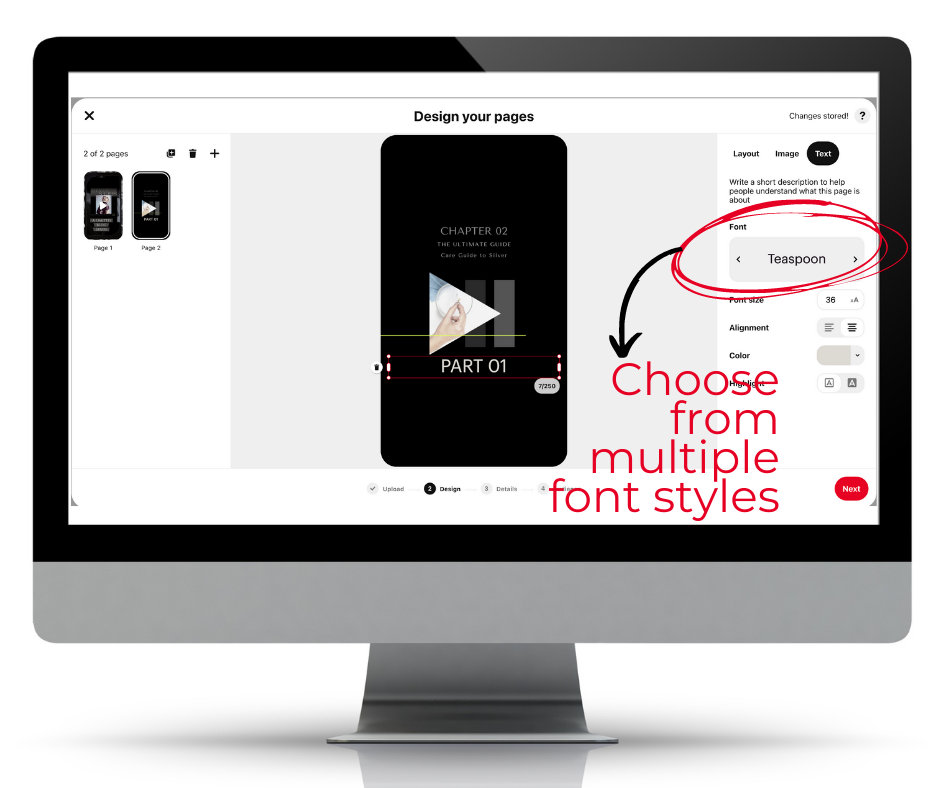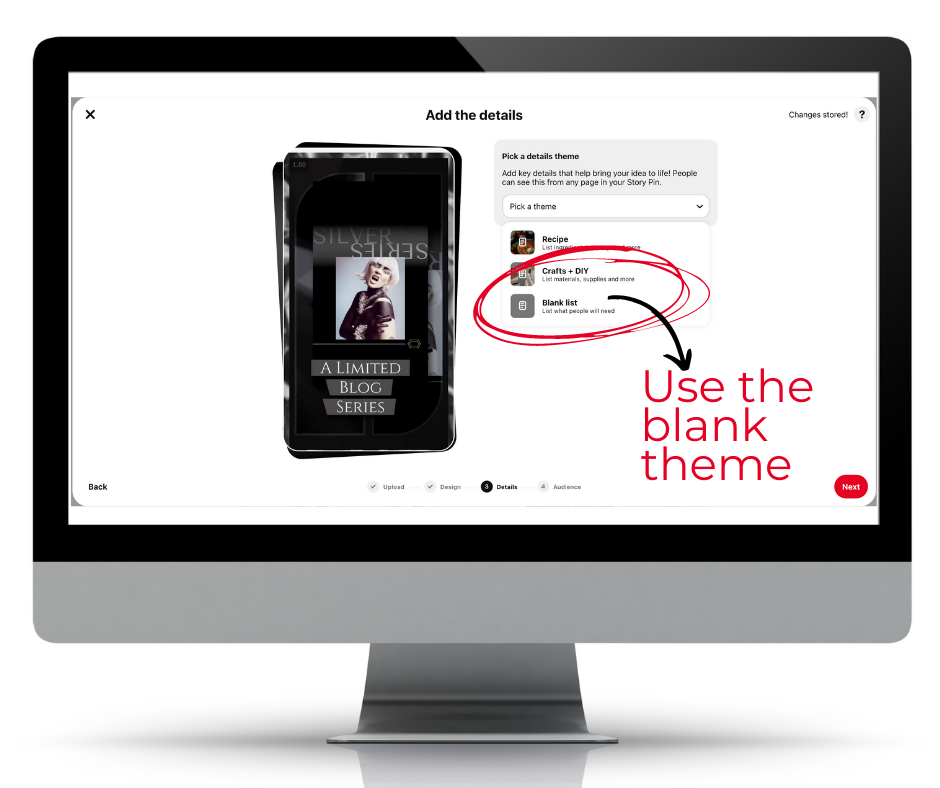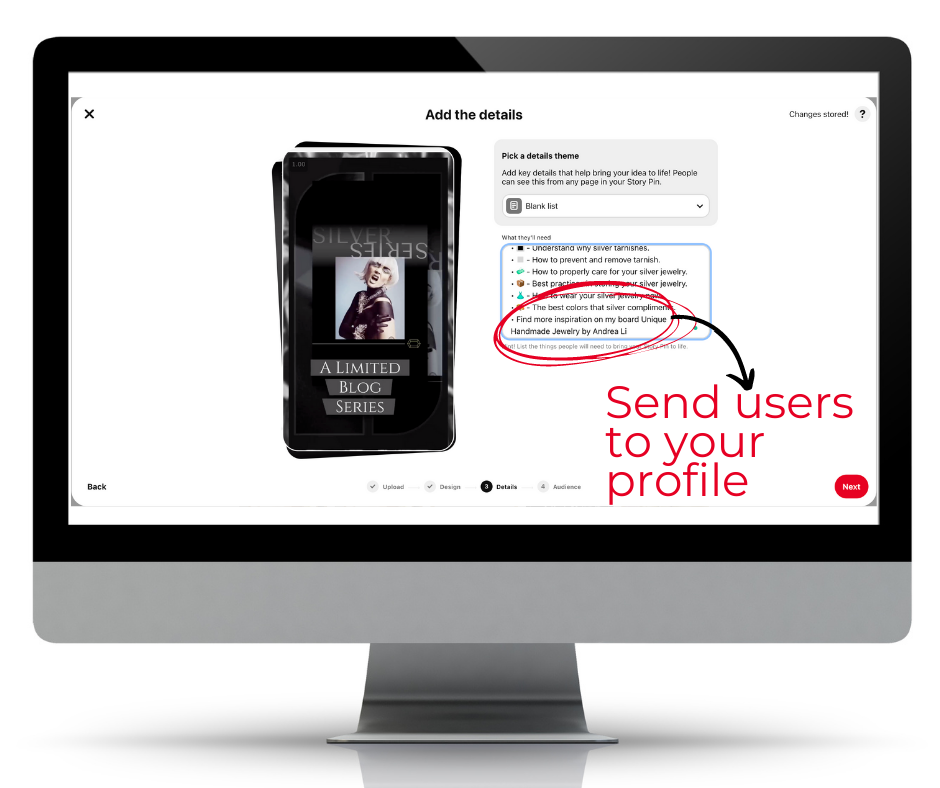How to Use Pinterest’s New Feature Idea Pins to Grow Your Account
Creators Are the New Influencers
I’ll let you in on a little secret. Followers matter now on Pinterest. I know that near-useless number on your account that every marketer told you to ignore, including myself, until now.
Pinterest hasn’t said that officially but I confirmed this hunch during my latest office hour meeting run by Pinterest employees. I sought validation because Pinterest has been throwing around a ton of subtle clues, pointing to followers’ importance.
It started when they went public in 2019, which means they have investors they need to keep happy. How do you keep them happy? By generating revenue. In the case of Pinterest, they do this by selling ads, aka promoted pins.
The more people who use the platform, the more advertising inventory you have to sell. If you’ve been paying attention, you may have noticed that Pinterest’s growth has been explosive over the last couple of years. This is not by accident.
Pinterest has been taking measured steps to optimize its platform and improve the user experience. Hence, the major crackdown on spammy pinners, that resulted in a tidal wave of suspended accounts.
Then, they rolled out a bunch of new features to the platform meant to benefit the user, such as the Today tab, better visual discovery tools to shop for products, and new board features to keep pinners organized in their planning of projects.
They also rolled out in equal measure features that benefit the creators. For one, the Pinterest Business Community provides a forum for creators to ask questions, get support, and receive feedback.
Not surprisingly, Pinterest has been rapidly scaling their ad platform capabilities to give advertisers more tools to enhance their results. Pinterest also streamlined all of its selling features with the Verified Merchant Program and made the process of marketing your product on the platform much more manageable.
But, the biggest clue of all, however, is the introduction of Idea Pins, previously called Story Pins. This new feature is the first pin format that doesn’t allow creators to link to their websites. Instead, Pinterest provides a call to action button to automatically follow creator accounts at the end of each Idea Pin.
It’s unclear to what end this newfound importance is on followers, but what I do know is, Pinterest is offering huge incentives for creators to use Story Pins. It is bar-none the quickest way to grow your account right now due to their massive distribution across the platform.
Although this new tool was officially released out of beta last summer, you still need to request access. You can do so below.
How to Create a Idea Pin
Before I get into strategy and best practices, let’s first get into the how. There are two ways to upload a Idea Pin, both on desktop and mobile. What is not immediately apparent is that these are two separate editors with different capabilities, and each is meant to serve different styles of story uploads.
If that sounds confusing, it should; let me explain.
Pinterest is a mobile-first platform. Over 85% of its users are accessing the platform via mobile. So, any new feature that gets rolled out typically hits the app before the desktop. Pinterest prioritizes mobile features, and this is especially true for the mobile Idea Pin editor. Also, Pinterest is encouraging creators to produce more authentic and straight-from-your-phone content with Idea Pins.
If you are producing content on the fly and need a robust video editor, mobile is the way to go. Here are some features that you don’t have access to on the desktop editor -
Ability to record a new video clip from inside the editor
Ability to record audio - useful for voiceovers on static images as well
Add music from a growing library of royalty-free songs
Full editing capabilities of your recorded video clips - max length for video is 60 seconds
Tag your products
This creation process could be beneficial if you wanted to capture some impromptu behind-the-scenes footage from inside your studio to showcase how you made a piece.
If you would rather just repurpose content you’ve already produced, say for Instagram stories, then the desktop editor is the ideal tool to use. This workflow is also suitable for those of you who would rather pre-produce your assets in a design program like Canva first.
How to Create a Idea Pin on Desktop Step-by-Step Instructions
Step #1 - Log into your business account >> select from the top left ‘create’ drop-down menu >> create story pin.
Step #2 - Once you’re inside the editor, select up to 20 image or video assets from your computer. The first will be your title card to your Story Pin. I recommend selecting an eye-catching video because this will be the front-facing creative that pinners will see first in their smart feeds. One thing to note is that your title card is the only page in your Story Pin that you cannot edit once it’s uploaded.
Step #3 - Use the tools on the left-hand side to change layouts, adjust your images, edit an uploaded video clip and add a text overlay.
Step #4 - Select your font from multiple styles, customize your font size, color, alignment, and highlight background for readability. You may already have text that’s baked into your pre-designed asset, but it’s unclear whether or not the Pinterest algorithm can read it. I recommend that you test adding text overlay from the editor in addition to your existing text.
Step #5 - Click the plus icon on the top-left side to add more images or videos. To change your font, layout, or background on multiple pages, hold down shift on your keyboard and select the pages you want to edit. I also recommend enabling auto-play on any of your video assets.
Step #6 - Click Next and select a details theme from the dropdown menu. The blank theme is almost always the most appropriate for product sellers.
Add the details to your pin. The copy you write here will be displayed as the pin description once you publish, so the SEO practices that I teach are relevant here. Avoid the temptation to put your website URL in the body of your copy. Instead, drive pinners to your profile or a specific board.
Step #7 - Next, fill out the information about your Pin:
Idea Pin title: Add a title for your Pin - make sure it’s SEO friendly
Board selector: Choose a public board to save your Idea Pin to from the drop-down menu - make sure it’s the most relevant board
Tags: Search and add up to 10 tag topics to add to your Story Pin to reach people searching for similar ideas - this helps the Pinterest algorithm distribute your pin
Step #8 - Hit publish!
Best Practices to Get the Most Out of Your Idea Pins
What makes a good Idea Pin? Although there’s no magical formula, there are best practices that can dramatically increase the odds of your Idea Pins’ success. As a rule, with Idea Pins or any pins you create for Pinterest, make sure you follow the Community Guidelines. Here a few to keep in mind when you’re creating your Idea Pins.
Here’s a tactical tip sheet to double-check your work -
Below are five reoccurring themes of some of the most successful Idea Pins to help guide the type of content to feature in your Story Pins.
When you are in the planning stages of your Idea Pin, organize your content with the narrative outline below -
Using Idea Pins as a product seller is not as straightforward as it is for a recipe or DIY blogger, but it can still be effective to grow your account regardless. I recommend that you create one Idea Pin a week using these best practices. Also, make sure that you regularly update the Pinterest app or turn on your phone’s automatic updates. Pinterest is continuously improving the mobile editor by adding new features.
If you need a little direction on creatively using Story Pins for your brand as a product seller, I provided an example below.
Conclusion
Early adopters almost always get the proverbial worm. Idea Pins may have officially rolled out of beta, but they remain an early access format. Creators who have embraced this new feature are seeing tremendous growth with their Pinterest accounts.
One creator in my office hours with Pinterest reported a 9k bump in followers in two weeks and now regularly gets over a million impressions with each new Idea Pin. I can’t attest to those kinds of metrics myself, but what I can report is that my account has grown by 24,000 in 5 months. Each newly published Story Pin averages 20k or more impressions, and my email list grew by almost 100% over the holidays when I was creating 3-4 new Stories a week.
Pinterest as of March 2021 have recently made changes to the algorithm to favor Idea pins with engagement to distribute them widely. 🤓📌